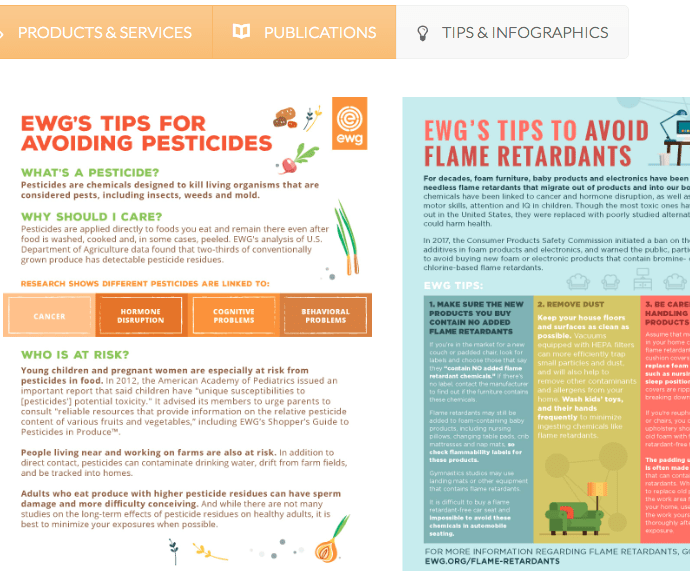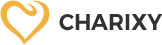We help you to stay in touch with members, swap photos, and network. To setup your profile, follow these steps.
HOW TO SETUP YOUR PROFILE?
EDIT YOUR BASE INFO
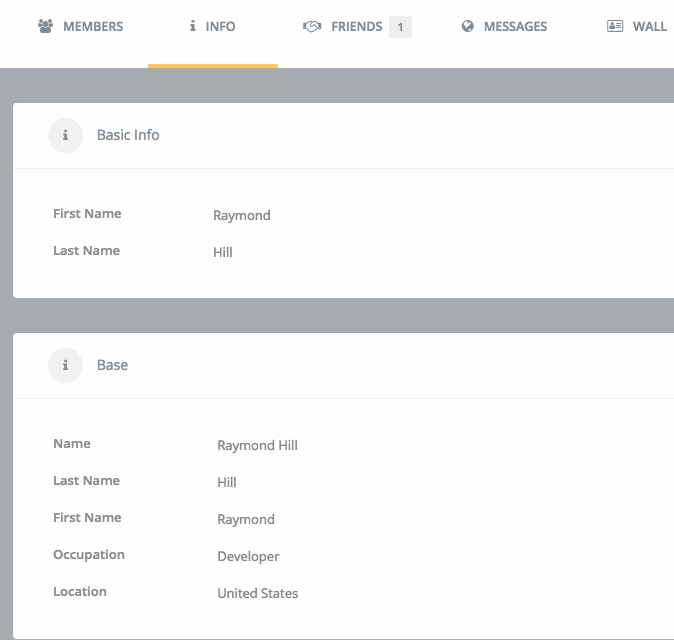
It’s important to keep your base info updated, you’ll get periodic suggested friends based on your Occupation, Friends and Location info.
To edit your profile info, log in to your account, select My Account menu and select My Profile from the drop-down menu items. Note: if you can’t find these menu items you seem to have no membership plan with WFPB, if you paid for a membership and still can’t find these menu items please contact support for help.
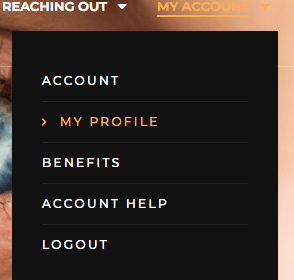
Now click the drop-down arrow on your profile, then click Profile Settings to continue:
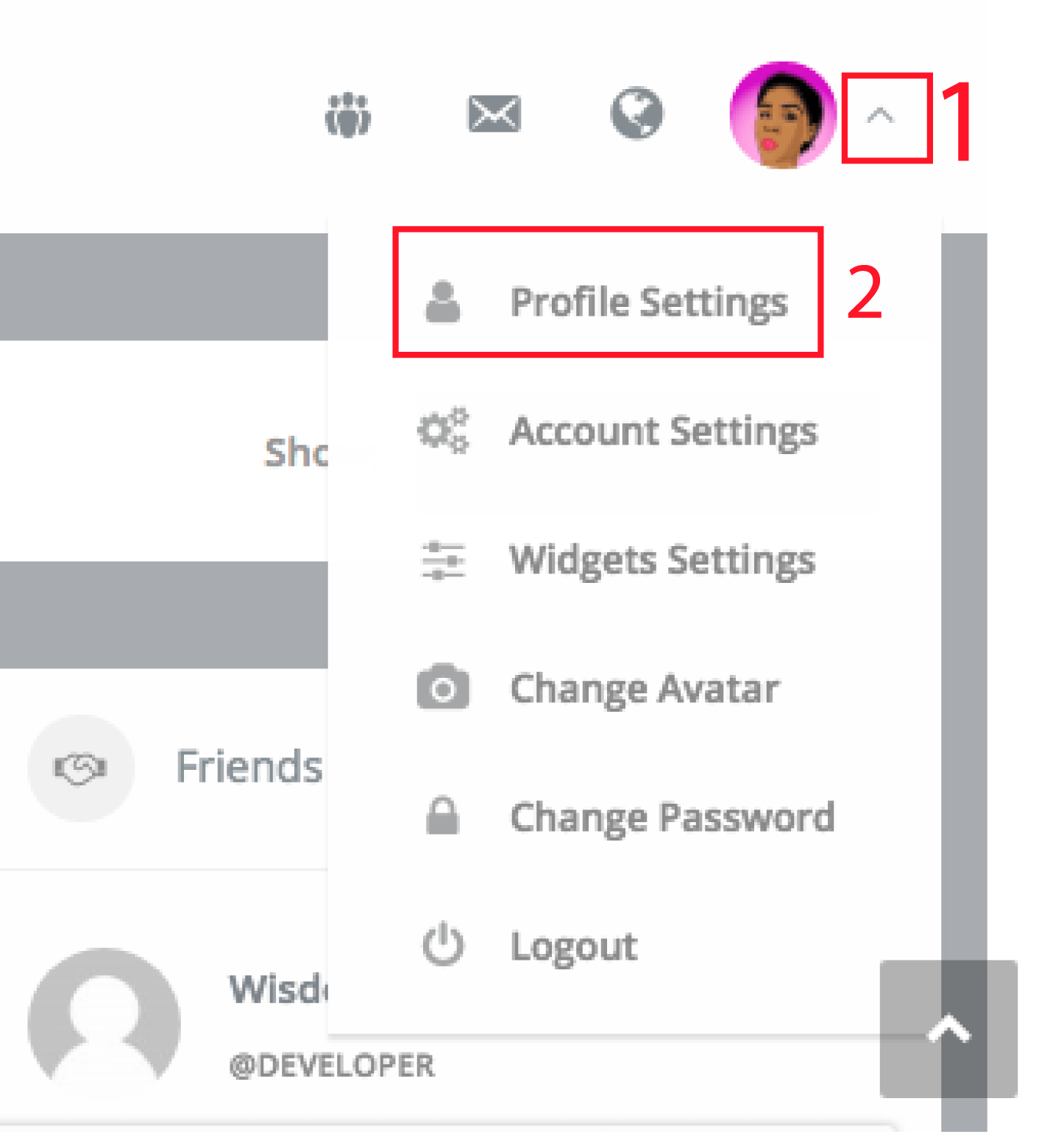
Fill all (required) fields and click “Save Changes” to save. Scroll down all the way to the bottom of the page, Under Profile Settings click Base.
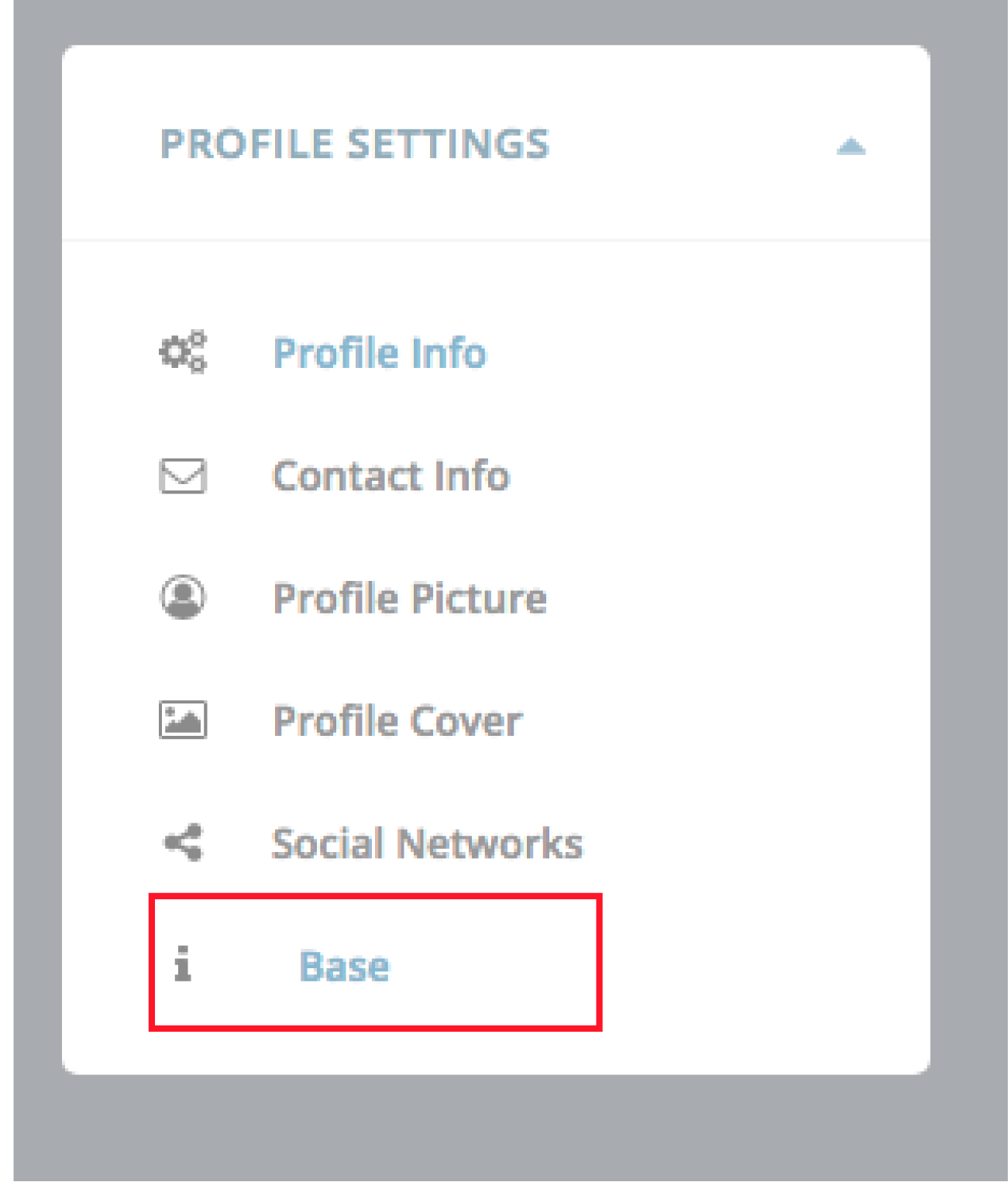
Fill all required fields and click Save Changes to save.
Add Profile Photo
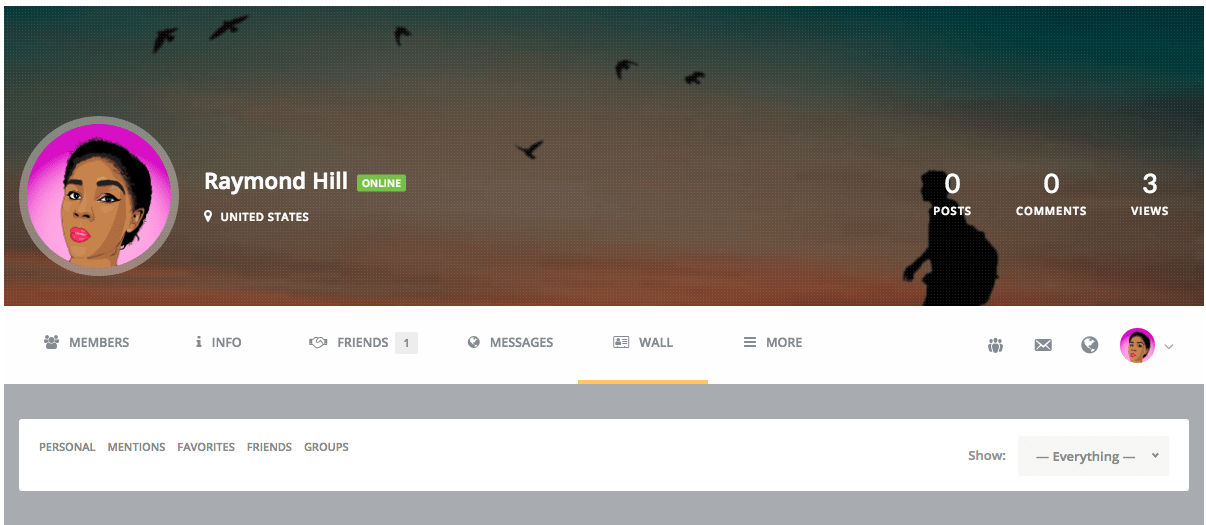
Still, under the profile settings tab, Click on the Profile Picture tab. Click SELECT YOUR FILE, find a picture on your hard drive, then click Upload Picture to confirm to upload a picture from your hard drive that other people will be able to see as your profile picture.
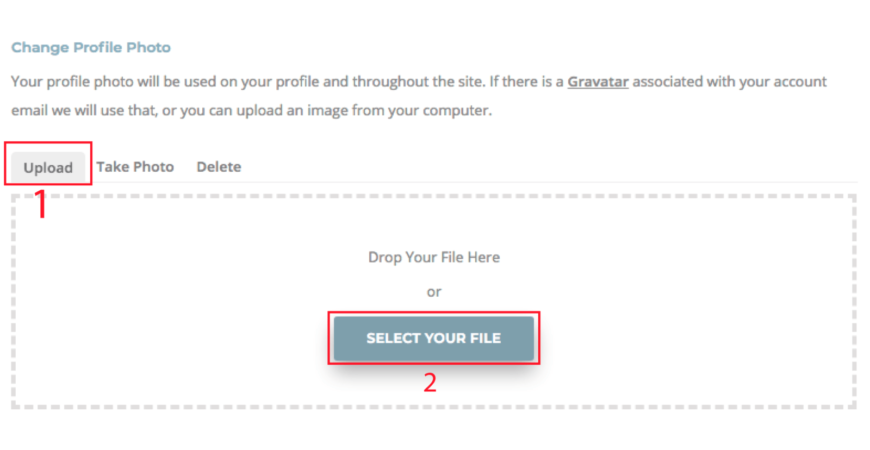 You can also use a webcam to take your picture, Click Take Photo and click the Allow button when you’re ready.
You can also use a webcam to take your picture, Click Take Photo and click the Allow button when you’re ready.
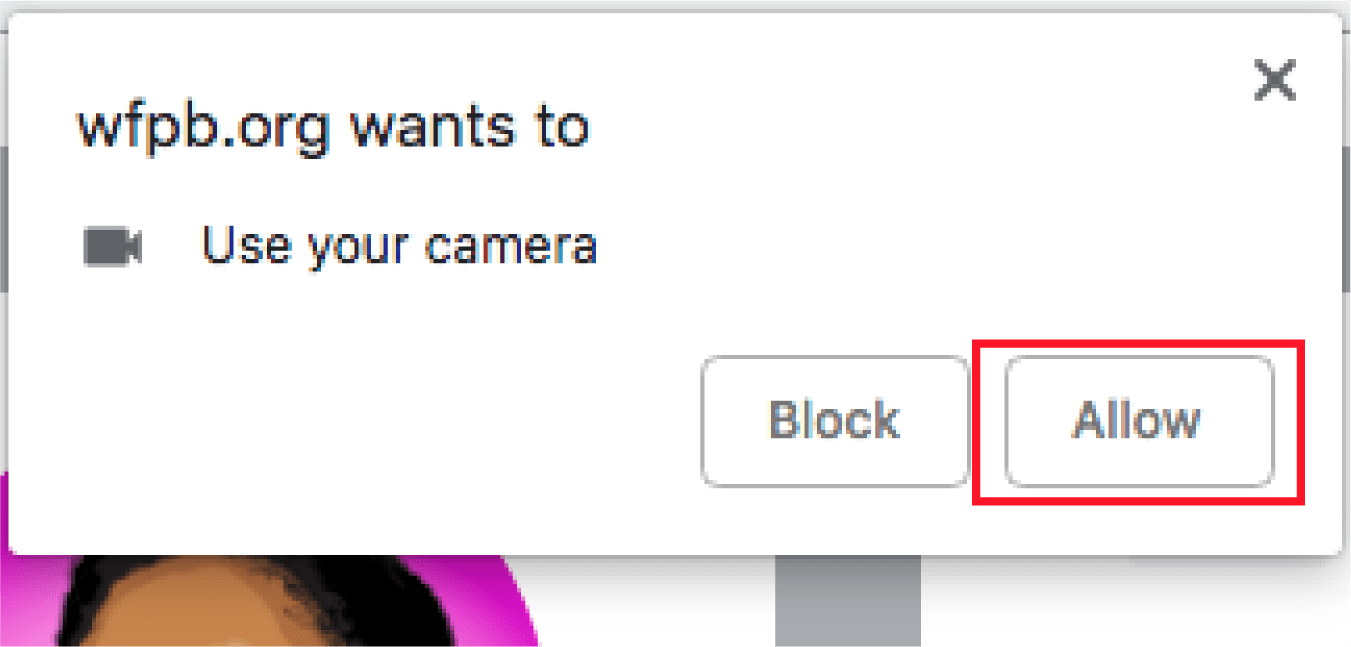
It will be delayed for 3 seconds and then take the picture with the CAPTURE button. Then click SAVE to confirm Note: Cover Images and Profile Pictures both are public and anyone visiting your page will be able to see them.
Add a Cover picture
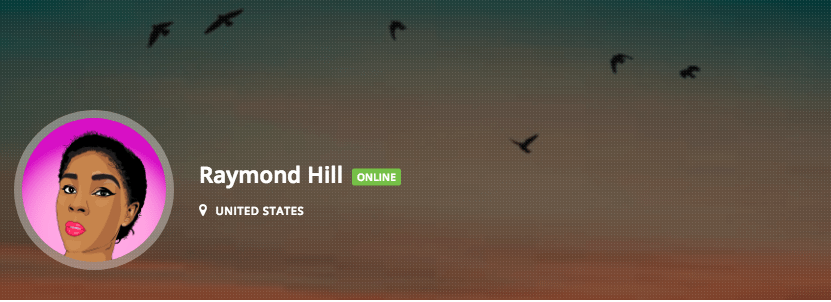
A cover is the larger image at the top of your Page, still under the settings tab, click Profile Cover.
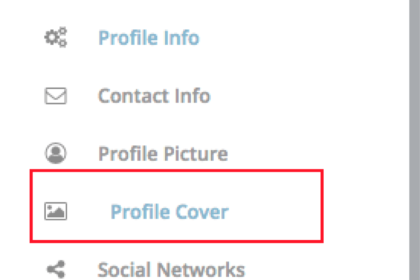
Click SELECT YOUR FILE to upload a new photo. Note: Cover Images and Profile Pictures both are public and anyone visiting your page will be able to see them.
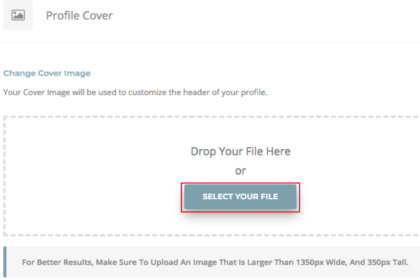
HOW TO ADD FRIENDS?
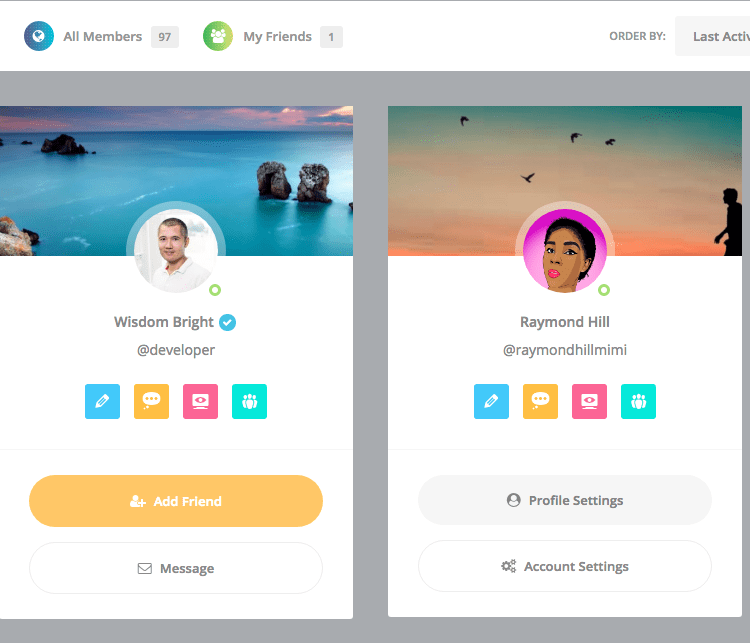
Click the “MEMBERS” to view a grid of all wfpb members. NOTE: This list is sorted by last active time in ascending order.
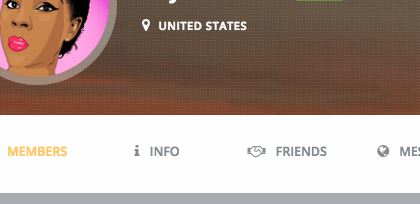
Select the search bar. Click or tap the search bar that’s at the top of the page or screen. This will place your cursor in the search bar, and your on-screen keyboard will appear if you’re on mobile.
Enter a friend’s name or occupation. Type in the name or occupation of a person whom you want to add as a friend on WFPB, then click or tap the search icon to search for this person.
- You can also press ↵ Enter or tap Search icon as soon as you’re done typing to search.

Click ADD FRIEND to send a friend request to this person.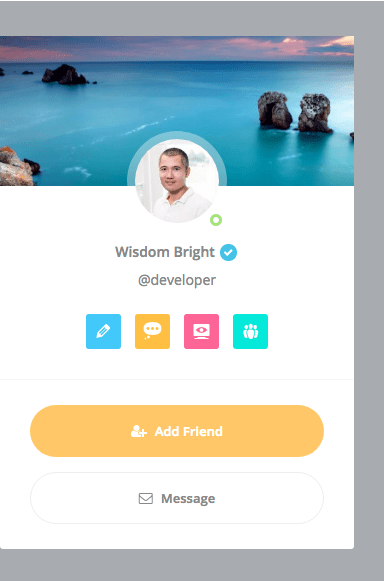
Use Suggested Friends
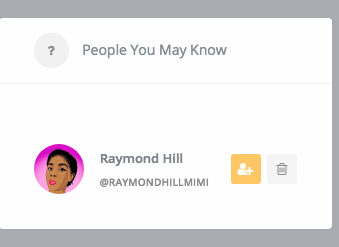
WFPB will come up with a list of recommended friends for you. This is most relevant when you’ve added a few friends already, but you can view suggested friends at any time: Goto your profile to see your suggested friends at any time.
MAKING A POST
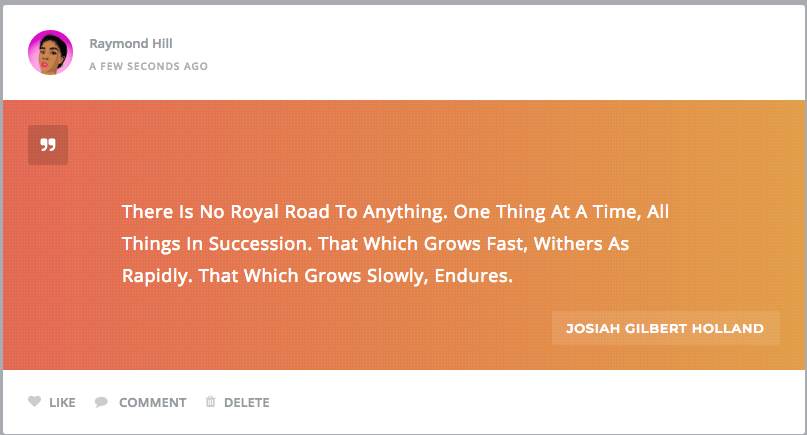
Go back to your profile. Click Wall tab, Type your status update and click POST to post a status update.
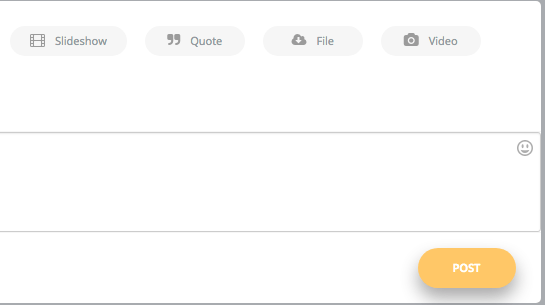
You can also use an image, video link or a URL link as your status update.
ACCEPTING FRIEND REQUEST AND MESSAGING
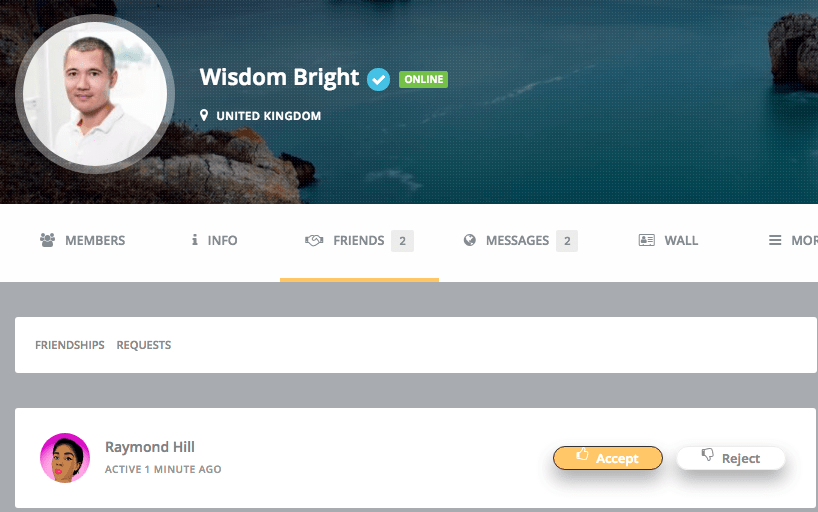
When a user sends you a friend request, you will see a floating notification immediatly if you are logged in.
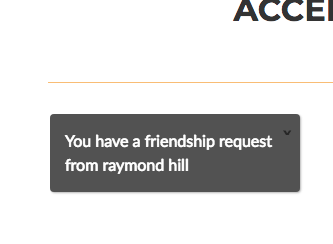
Click this notification or go back to your profile and click the Friends tab. Click ACCEPT to accept this friend request, or REJECT to reject and dismiss this request.
Messaging
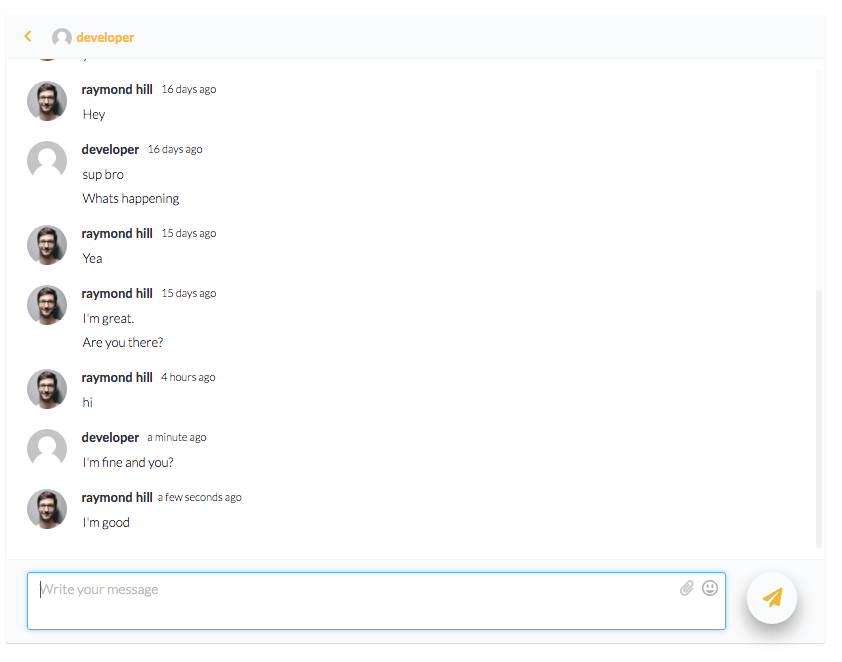
On your profile, click the Friends tab or use the Friends widget to see a list of your friends. Click the profile picture or avatar of your friend to view his/her profile. On your friend’s profile, click Private Message.
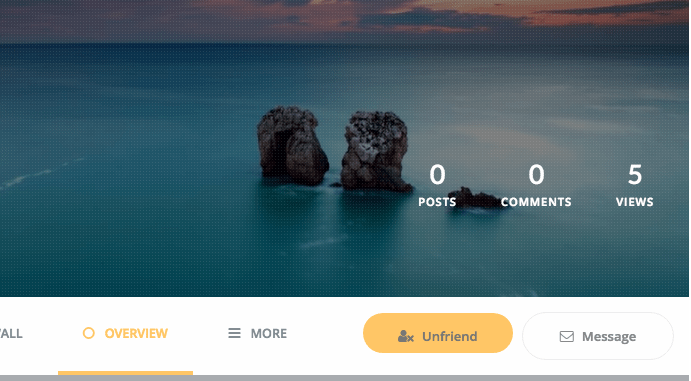
Type your message and click SEND MESSAGE.
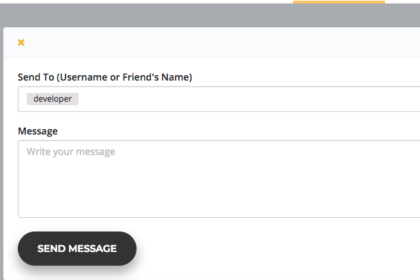
This will begin a new thread conversation and enable the instant messaging function. Your friend will get a new message notification in realtime once you send a message.
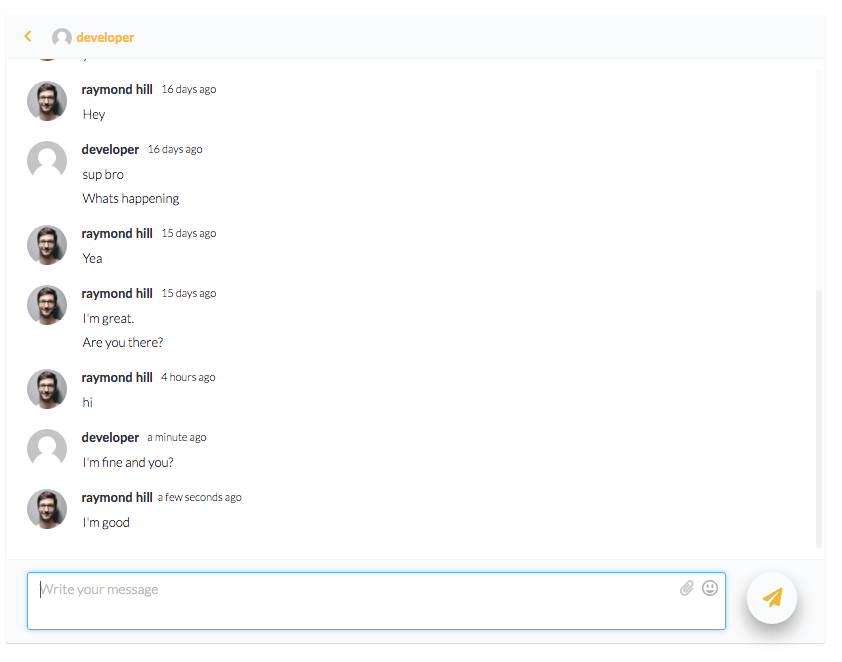
HOW TO CLAIM YOUR BENEFITS
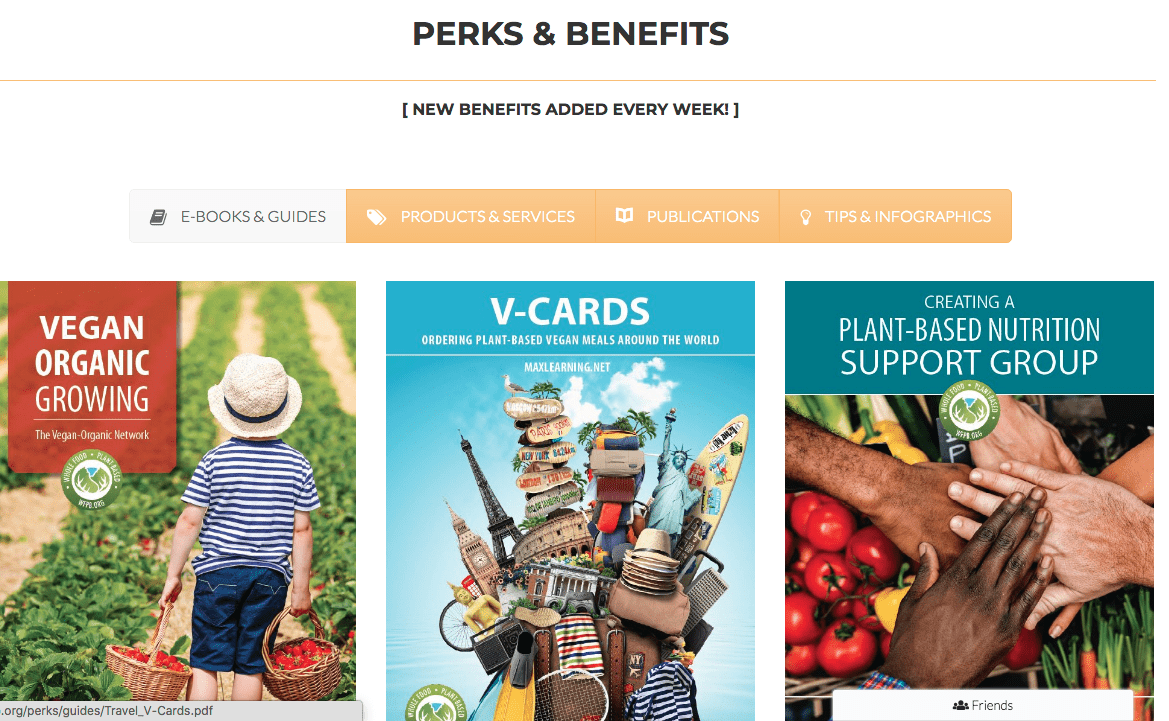
To claim your benefits, click MY ACCOUNT menu, from the drop-down menu click BENEFITS.
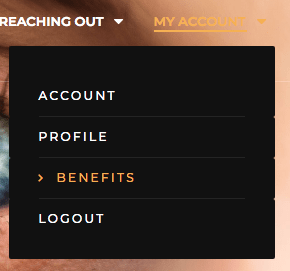
Click E-BOOKS & GUIDES and choose any guide you wish to download.
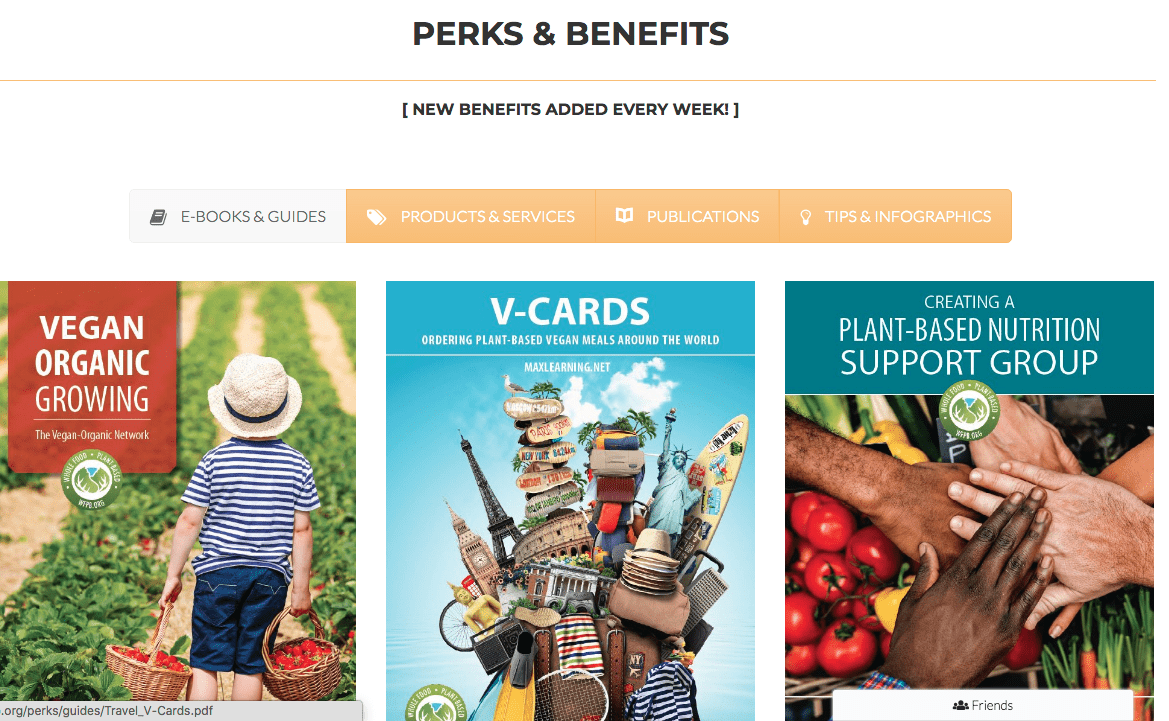
Click PRODUCTS & SERVICES to view a variety of products and services we offer and get awesome discounts when you use your Coupon Codes
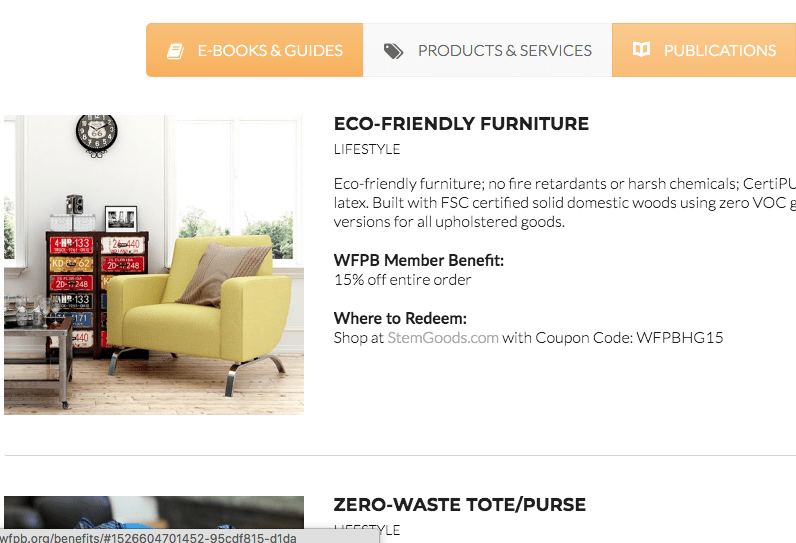
PUBLICATIONS: Here you can claim your subscription on NAKED FOOD MAGAZINE by clicking on the “Apply Promo Code” on the linked page.
Click TIPS & INFOGRAPHICS, select to download our useful tips with infographics.